Microsoft® Azure™
The School of Business and Information Technology provides an Azure Dev Tools for Teaching (Education Hub) account to access and download software. Through the account, you can download a variety of Microsoft software for free, such as MS Project, MS Visio, MS SQL Server, MS Visual Studio, Windows operating systems, etc.
Follow these steps to sign up for an account. Before you begin, please watch a short video on how to access Azure for Students.
NOTE: Software with product keys needs to be downloaded once, so please make sure you download it to the correct device you will be using in school.
Follow these steps to install Visio.
Please note, Microsoft Excel, PowerPoint, and Word are not available through the Azure account; these applications are available with Microsoft 365. You can access Microsoft 365 and the Windows operating system from your portal, under the Resources tab, Student Store and Discounts, Microsoft 365, OnTheHub Software Store.
*If you are using a Mac you will need to install a virtual machine such as VirtualBox.org or Parallels so you can install and run Windows. Visio is not available for Mac.
If you have followed the steps above and are unable to successfully reach the software you require, please visit the Academic Success Center, which is on your portal under the Resources tab. In the Academic Success Center, scroll down to the Technology Center and look for Technology Academic Software Support (TASS). Technology Technical Support Specialists are there to help you with the academic software installation process.
You may also choose to submit a ticket to Microsoft Azure Dev Tools for Teaching directly, or call 866-643-9421, prompt 2. Please submit a complete recording, from the log in page up to the page where you get the error message for further investigation. To record on Windows devices, use the Snipping Tool to record the steps. After opening the Snipping Tool, select the video icon, select New, draw the area to record, press Start to begin, and Stop to end the recording. For MAC devices, follow these instructions.
© Copyright 2025 Purdue Global - All Rights Reserved